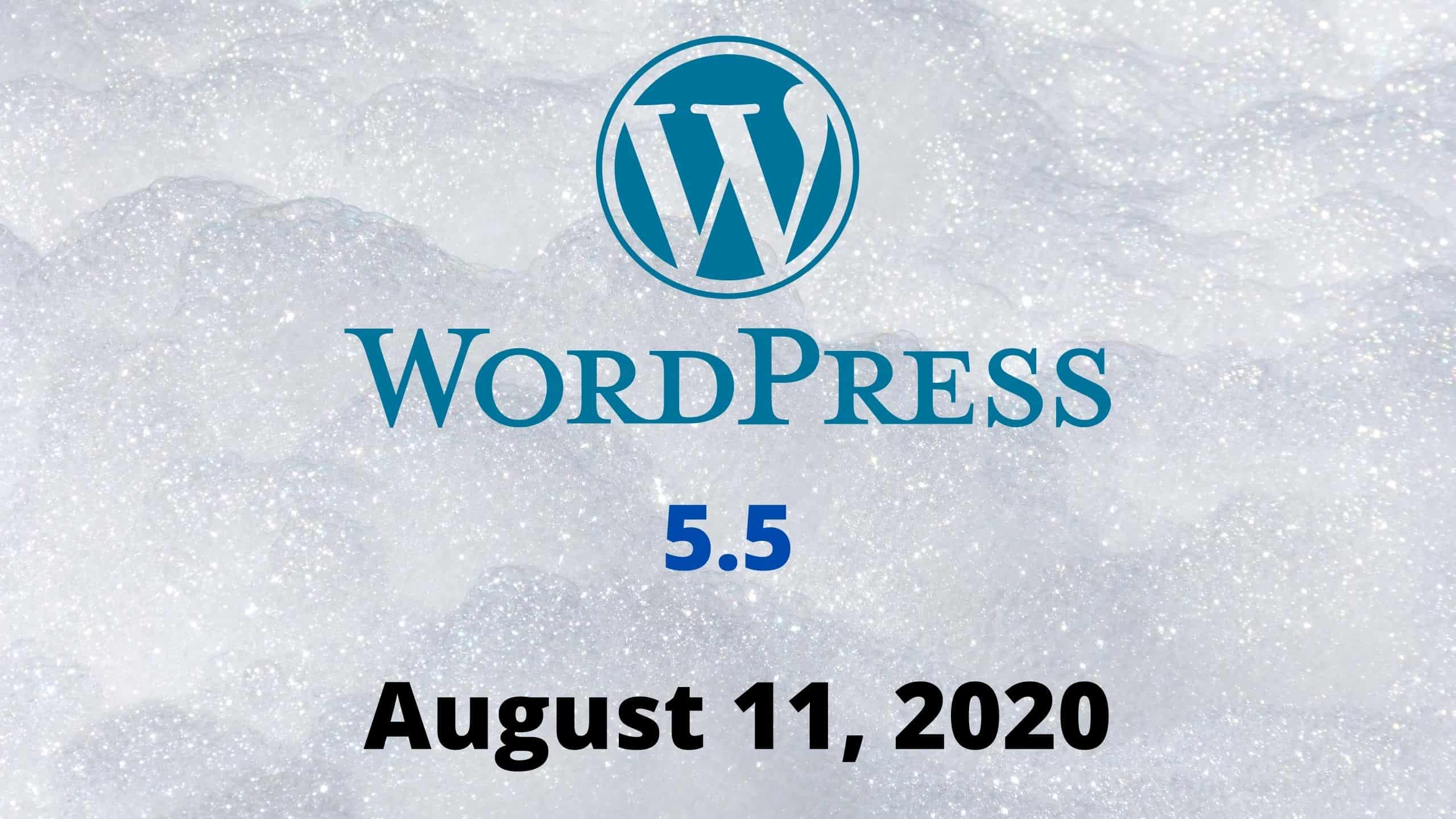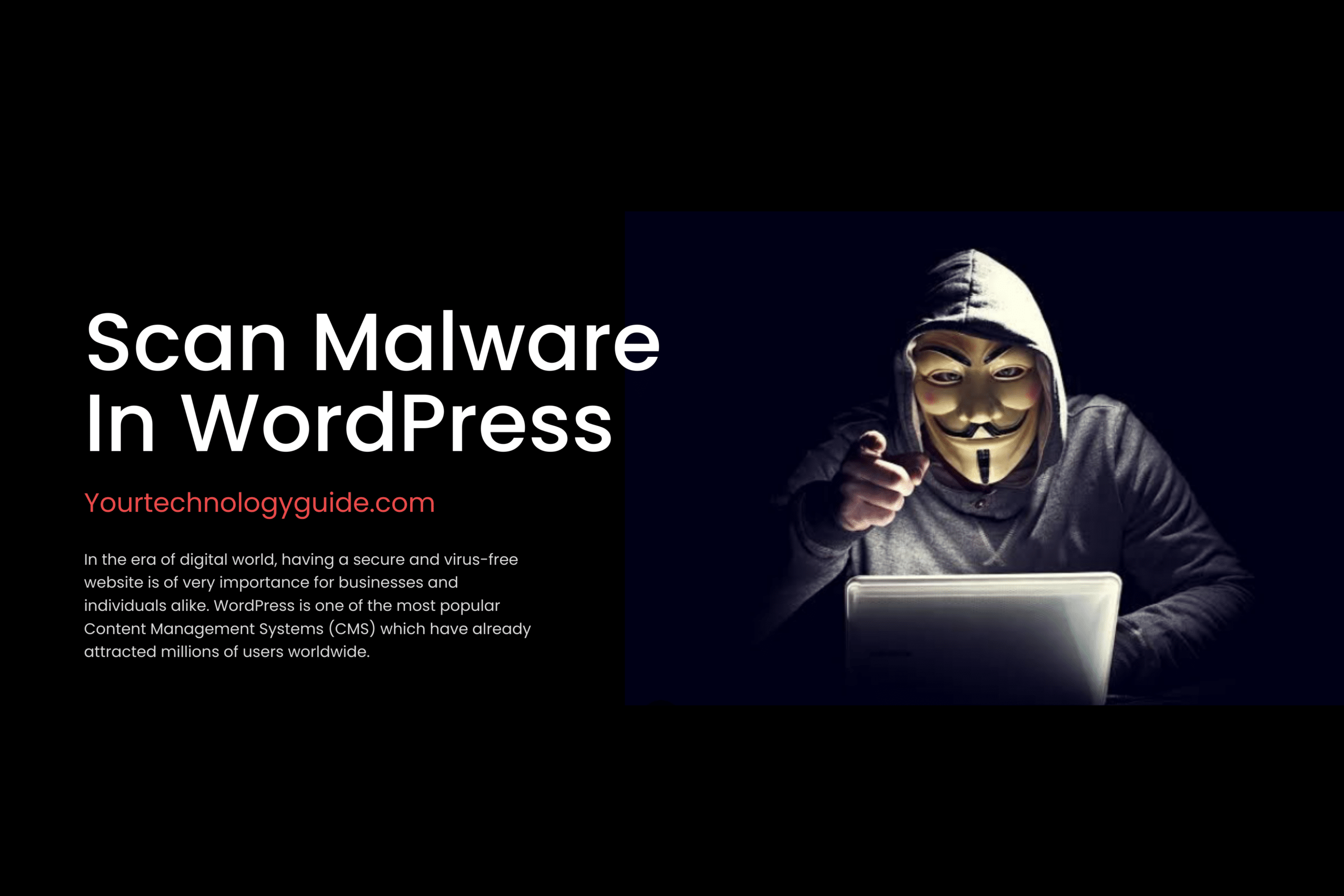What’s new in WordPress 5.5?
WordPress has released its major version 5.5 on 11th August which is the second major release of 2020. If you are reading this post then you are definitely interested in knowing about the major changes and improvements in WordPress 5.5. All the improvements are discussed in detail in this article.
WordPress 5.5 is packed with improvements in 3 main areas which are:
- Speed
- Search
- Security
Apart from above mentioned improvements, block editor is also improved and more user-friendly in WordPress 5.5. If you are a developer there are also some changes for you in WordPress 5.5 which we will discuss in this article.
Table of Contents
Speed
As page speed is also a main factor for ranking on Search Engines like Google so WordPress has now included a feature of Lazy Loading images which will work automatically and lazy load all the off-screen images. So, images will not load until they are just about to scroll into view. This will not only improve page loading time but also save the internet data of readers and preserve battery life because browsers on mobile will not load files which are meant for other devices. If you are reading this post then you are also one of those who have saved their data and battery because we are also using WordPress 5.5 on yourtechnologyguide.com.
Lazy Loading is just one factor for speed improvement. You have to make more improvements to speed up your website. Learn How to Speed up your WordPress Website to rank higher?
Search
Now WordPress will automatically create sitemap for your website. For those who are not familiar with the purpose sitemap, XML Sitemap is used by the search engines to read content of your website and index pages and posts. The older versions of WordPress were not able to create sitemap automatically but thanks to WordPress team for including this feature in WordPress 5.5.
However, the sitemap generated automatically by WordPress is quite limited in functionality and features so we will still recommend using sitemap from plugin like Yoast SEO. The use of plugin for sitemap will automatically disable the default sitemap of WordPress.
This is how sitemap generated by wordpress will look like. To access sitemap generated by WordPress for your site just place /wp-sitemap.xml after your domain. For example: example.com/wp-sitemap.xml.
Note: You can only see WordPress sitemap if you are not using sitemap generated by any other plugin.

Security
In WordPress 5.5 you can enable auto-update for plugins and Themes which will make sure you are running latest code which will be less vulnerable to security threats and hacking.
You can also turn auto-update off for any plugin or a theme. If you want to update plugin or a theme manually that’s also easy, just upload the zip file.
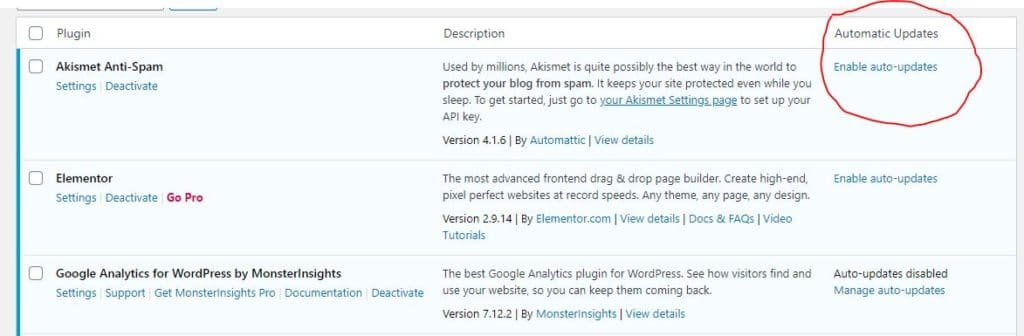
Enhancements in Block Editor
There are a lot of visual improvements in the block editor in WordPress 5.5 which makes it more user-friendly. I will discuss only a few noticeable improvements that will make real difference for the new bloggers.
Borders are clearly visible and you can add a new block by clicking the black (+) button which is clearly visible while you are writing within the block.
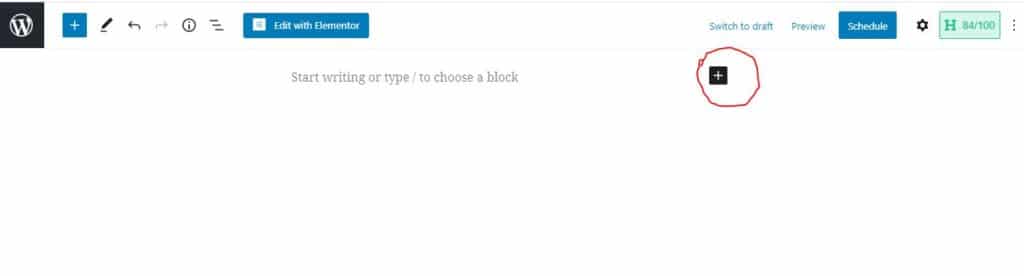
Images can be edited within block editor. You can adjust the height, width, aspect ratio, crop, or resize an image within block editor.
One of the most important improvements which I feel will be helpful for bloggers is the drag and drop feature for blocks. Now you can easily navigate and move blogs by just grabbing the block and dragging it in the desired location.
Changes for Developers
WordPress 5.5 also brings changes for developers with it. Some main changes are as under.
Changes in Rest API in WordPress 5.5
The new block types endpoints are added which ensures that JavaScript applications like block editor can extract definition for blocks that are registered on server.
GET /wp/v2/block-types will return all registered block types.
GET /wp/v2/block-types/core will return all blocks within the core namespace.
GET /wp/v2/block-types/core/quote will return the core quote block definition.
Dashicons
WordPress 5.5 has added 65 new icons in Dashicons Library including 39 block editor icons.
Defining Environments
In WordPress 5.5 a new wp_get_environment_type() function is introduced which allows developers to retrieve site’s environment type (staging, production, etc) and adapt theme and plugin functionalities according to the current environement. By default the function wp_get_environment_type() will return “production” environment but developers can define different environment type.
How to Update WordPress to latest version?
If you are on a managed WordPress hosting then WordPress for your site should be in the latest version automatically and you don’t need to do anything. However, if you are not on Managed WordPress Hosting then you can update WordPress manually. When you will enter the WordPress dashboard you can see popup notification about the WordPress update, you can simply click “update” which will lead you to the “updates” page showing all available updates for Themes, plugins, and WordPress. So, you can simply click update in front of WordPress
Note: Make sure to backup your complete site before updating WordPress.
Compatibility
Some plugins and themes may not be completely compatible with the latest version of WordPress so it’s important to backup your complete site before updating to WordPress 5.5.
Currently, I have noticed some sites using WP Bakery Page Builder facing problems with the latest update. If you are using WP Bakery Page Builder or Visual Composer I would suggest not updating WordPress until WP Bakery Page Builder releases a new Update.
You may like to read official release from WordPress.